- Setting sharing files on windows Make sure the PC windows 7 have the same group. (Basically this is not the absolute price, but it would be easier if you create a group similar to connect the two computers).
- Open the Control Panel, select Network and Internet and you proceed to click Network Sharing Center and click Change advanced sharing setting.
- Change all the settings to allow other computers can access the computer is windows 7. If necessary, do not use password protection option so that people are sharing access to a computer you no longer need to access using a password. (Do not use this option on public networks such as hotspots in cafes, mall or other public areas for the safety of your data)
- Click Save changes
- Open windows explorer and right click the file or folder to be shared and then select Properties.
- Click the Sharing tab followed by clicking the Share button.
- On the drop down menu, add the users are allowed to access the folder (In this example I use evryone, which essentially everyone can access without going through autenstikasi and password).
- Finally, click share and followed by clicking the Done button.
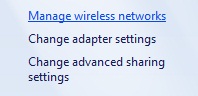
To retrieve files on the share, open windows explore and select Network on the client computer. Find and double-click the computer name of the shared file. Click the folder you are sharing and try to grab or copy the data from there.



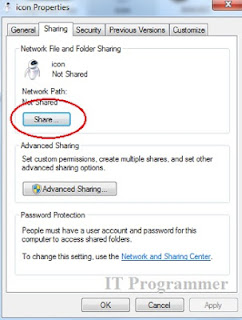



Comments:
Post a Comment